Intro
ProfitOps v2.1 improves upon the functionality of the v1.0, with many powerful new tools for users to take advantage of.
This Quick Start overview for the Crew Member is focused on the new tools and functions derived from the whole of ProfitOps documentation. For more details on the topics summarized here, see their full documentation articles liked at the bottom of this page and within their respective sections.
Time Correction
In v1.0, Time Entrys could only be changed at the administrator level. This created additional work to make these changes, and often caused bottlenecks.
In v2.1, all users have the opportunity to make corrections to their time when they clock out. The goal of v2.1 is to allow the user to make sure that the time(s) they are submitting are correct.
The Foreman and Superintendent are required to verify each user's time before the Work Order can be completed. The Foreman and Superintendent also have the ability to make corrections before they complete the Labor tab.
Editing a Time Entry
To correct a Time Entry, select the "Edit" button during clock out to open the time correction screen.
Edit Time Options
This screen provides time pickers for the "Updated In" and "Updated Out" records, along with a "Reason" field for notes describing why a correction was required.
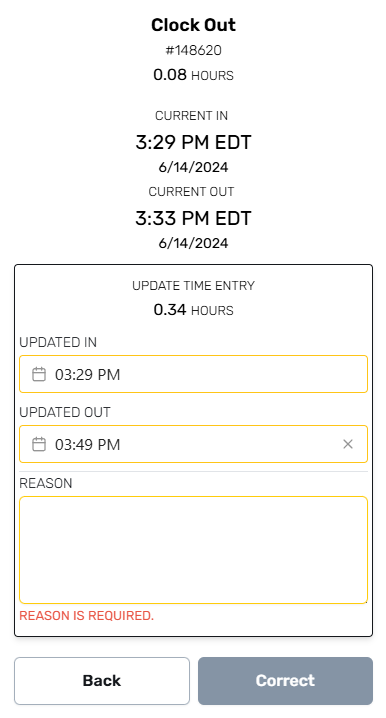
Be Aware
An explanation is required for any changes made to a Time Entry.
Cellular Connection Issues
There may be times where work is done out of cellular range, or where other issues prevent access to ProfitOps. If you experience connection issues, v2.1 will allow you to correct the IN and OUT times during the clock out process.
Loading Checks
With the upgrade to ProfitOps v2.1, your device can now check to see that a button press, or form edit, has been acknowledged by the server.
Loading Message
While this check is taking place, some elements may show a "Loading" message and will not react. On fast connections, this will likely not be noticed, but it can persist on slow connections or when no internet is available.
Local Cache
The information you want to save has been stored on your device and will be sent to the server when a connection becomes available so long as the page remains open. If the page is closed or your device turns off, this information will be discarded and may be provided again at a later time.
Be Aware
If a record is corrected for negligence; it can affect the Performance report for that person. Repeated issues may be grounds for the loss of a bonus, and/or a formal write-up. See the Employee Handbook for more information.
You can read the full documentation for this feature here.
Timecard
Now located on the left-side menu, the improved TimeCard Module is available to all users.
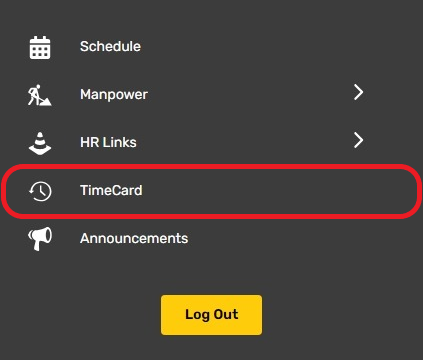
Overview
This page displays all hours worked, the projects they are assigned to, and the exact times recorded by the system, making it easy to find errors and request changes if necessary.
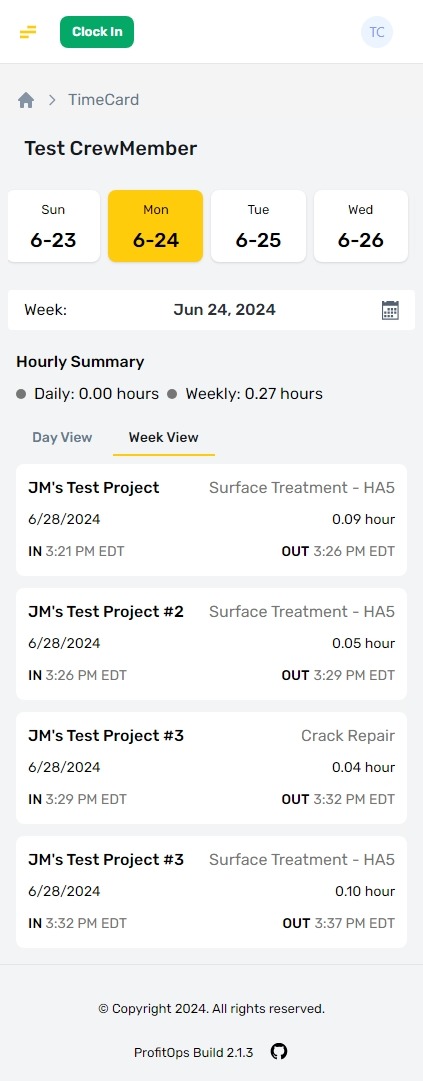
View Selection
Time logged can be viewed by single days, or the whole work week.

A full explanation of features and functions can be found here.